📝 Caption or Translation Inaccuracies
This article explains how to use InterScribe features effectively in your events.
- Author
- by Admin User
- 5 months ago
🧠 Overview
InterScribe’s AI engine delivers high‑accuracy captions and translations in over 100+ languages. Still, occasional errors may occur due to unclear audio, unfamiliar names, complex jargon, or missing context. This guide explains how to improve accuracy and how to respond when mistakes happen—whether you're an organizer, reviewer, or attendee.
🎯 Improving Accuracy
🔊 Provide Clean Audio
- Use a dedicated microphone: External mics help reduce background noise and echo, improving speech recognition quality.
- Avoid music during speech: Background music can confuse the AI. If music is essential, consider pausing transcription from the Streamer Dashboard or notify attendees using Custom Text.
🧭 Add Context & Vocabulary
Set the Event Context: When creating or editing an event, choose a relevant Event Context (e.g., “Youth service,” “Legal training,” or “Tech webinar”). This boosts the engine’s contextual awareness and improves translation quality.
Create a Custom Vocabulary: Under Customization → Vocabularies, you can:
- Boost certain words (e.g. speaker names, organization terms)
- Replace common misheard terms
- Block offensive/inappropriate words
Attach vocabularies to sessions: Vocabulary changes only take effect once assigned to a session. To apply changes during a live session, you'll need to stop and restart the audio stream.
⚠️ Note: Profanity filtering is enabled by default and cannot be turned off via the dashboard.
👁🗨 Use Human Oversight
- Live Caption Correction: A reviewer can double-click any misheard word in real time, enter the correct version, and hit Enter. Captions are instantly updated and retranslated in all active languages.
- Add Human Interpreters: For accents or nuanced speech, human interpreters may provide better accuracy. You can combine AI + Human interpretation per language as needed.
🛠 What to Do When You Encounter Errors
| ⚠️ Scenario | ✅ Recommended Action |
|---|---|
| Names or terms are wrong | Add them to your custom vocabulary and attach it to the session. For urgent cases, correct captions manually in real time. |
| Profanity shows up | Double-check if the term was misinterpreted. Contact support to investigate — profanity filters are always on by default. |
| Strange translations | Make sure the source language is correct. Add context and relevant vocabulary. You can also switch to a human interpreter if needed. |
| Captions are delayed | A few seconds of delay is normal with AI. For longer delays, check your network connection and confirm you're using a low-latency streaming method. |
| Captions stopped completely | Confirm the session is still live and audio is still connected. Try pausing and resuming transcription from the dashboard. |
💡 Tips & Best Practices
- 📋 Plan ahead: Before your event, anticipate important terms or acronyms and add them to your vocabularies.
- 👁 Assign a reviewer: Assign someone to monitor and fix captions in real time—especially helpful for large or multilingual events.
- 📝 Review post-event transcripts: Download and edit transcripts after the event. These edits will reflect in replays and summaries.
- 🔁 Keep improving: If a word is frequently mis-transcribed, improve audio clarity or boost that word in your vocabulary settings.