🤖 Web Agent Guide
This article explains how to use InterScribe features effectively in your events.
- Author
- by Admin User
- 5 months ago
💡 Overview
The Web Agent is a lightweight, browser-based tool that streams audio into InterScribe — without giving access to the full session dashboard. It’s perfect for guest computers, kiosk setups, or environments where software installs aren’t possible.
🎯 Use when:
- You need quick, one-click audio streaming from a restricted or public device
- You want to stream without logging into your InterScribe account
- You’re assigning temporary or volunteer users to stream into a session
🔐 Authentication Options
The Web Agent supports two methods:
| Method | Best For |
|---|---|
| Agent Key | Temporary access without login. A secure, revocable code — ideal for kiosks, guest computers, or volunteers. |
| Account Login | Full access to your assigned AV Channels. Best for trusted internal users. |
💡 Agent Key is a safer option when using untrusted computers, since it avoids entering login credentials.
🧾 Generating a Web Agent Key
Organizers can create Web Agent keys tied to an AV Channel. Here’s how:
Go to Dashboard → A/V Inputs → AV Channels
Select an AV Channel (or create one)
Click Generate Web Agent Key
A secure code and URL will be created
- ✅ Share the code or link with the person who will stream
- 🔁 You can revoke or regenerate the key at any time
🎛️ AV Channel Selection
After authentication (via Agent Key or account login), the Web Agent displays the available AV Channels. The user selects one to stream into.
🎤 Your audio will only be routed and processed when the selected AV Channel is assigned to a live session.
🚀 Using the Web Agent
Open the Web Agent URL in a supported browser (Chrome is recommended)
Authenticate:
- Paste your Agent Key or
- Log in with your InterScribe credentials
Select an AV Channel to stream into
Choose your microphone or audio interface
Click Connect Audio
The browser will begin streaming audio. When the related session is live, InterScribe will begin transcription and translation.
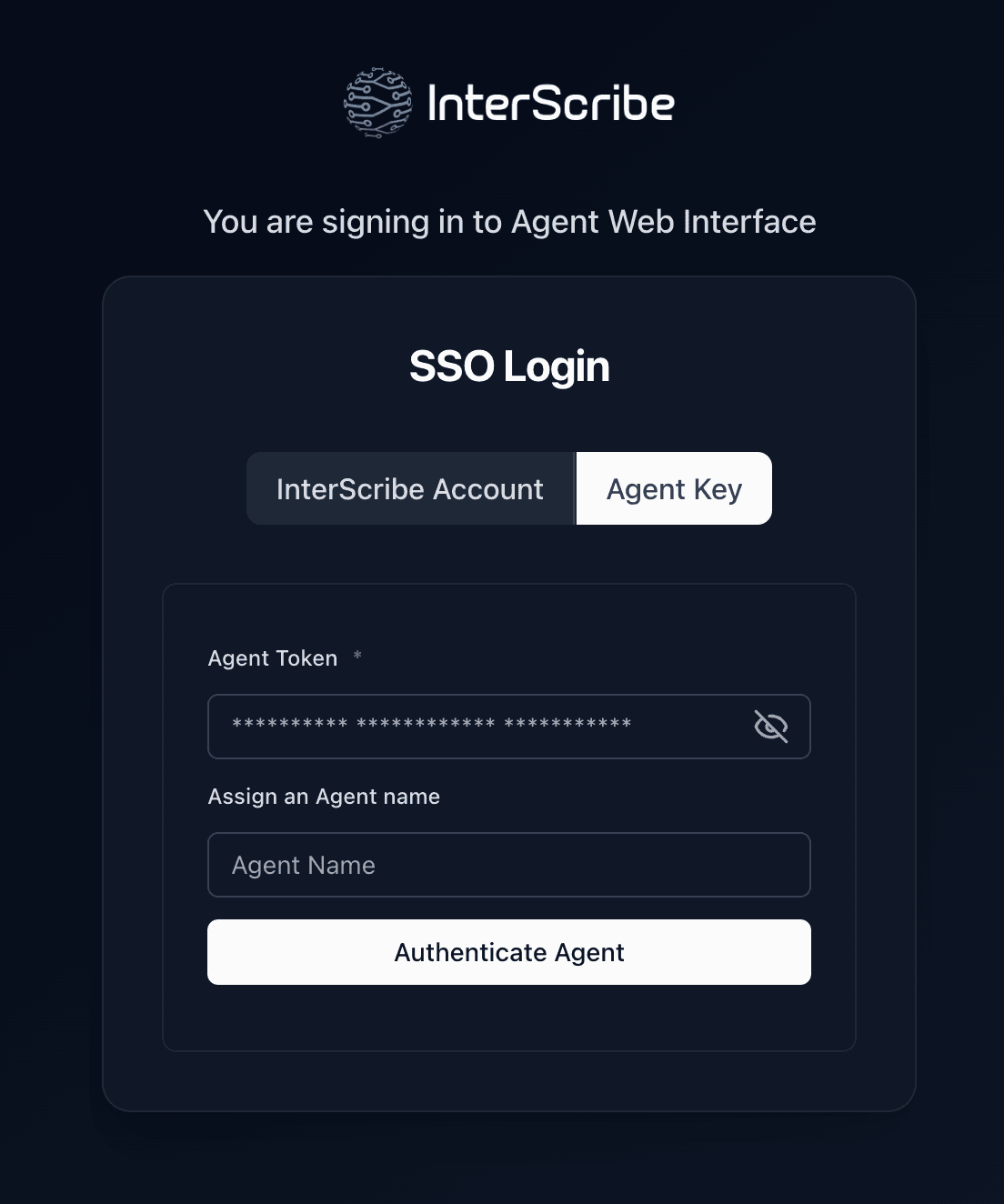
❌ Disconnecting & Revoking Access
To disconnect:
- Click Disconnect
- Or simply close the tab
To revoke access:
- Go to Dashboard → A/V Inputs → AV Channels
- Click Revoke next to the key you want to disable
✅ Best Practices
| Practice | Why It Matters |
|---|---|
| Use Agent Keys on public computers | Avoids entering login credentials on untrusted devices |
| Test ahead of time | Check microphone permissions, browser compatibility, and audio input |
| Prefer wired internet | Reduces the risk of dropout during live events |
| Rotate Agent Keys regularly | Improves security — especially for recurring volunteers |
| Avoid mobile browsers for critical use | May limit background streaming or mic access |
| Use one tab per AV Channel | For multi-stream setups, open separate tabs with different keys or logins |
❓ FAQs
Can Web Agent users see event or session info? No. The interface is minimal — no session names, dashboard access, or attendee data is exposed.
Can interpreters use Web Agent? No. Interpreters should use the Interpreter Dashboard, which supports language and relay settings.
Can I switch AV Channels mid-stream? Yes. Disconnect, select another channel, and reconnect.
What happens if the internet drops? The stream stops. Reopen the tab or refresh the page after reconnecting.