🔐 ️ Roles & Permissions Explained
This article explains how to use InterScribe features effectively in your events.
- Author
- par Admin User
- 5 months ago
🧠 Overview
InterScribe uses role-based access control (RBAC) to keep your organization secure and collaborative. Each role grants a specific set of permissions that define what users can see, do, and manage.
You can assign multiple roles to a single user, and permissions are additive — for example, assigning both Organizer and Interpreter gives the user the combined capabilities of both roles.
Although there are over 90+ underlying permissions behind the scenes, most teams manage access simply by assigning one of the predefined roles below.
👤 Role Descriptions
| Role | Typical Responsibilities | Key Permissions |
|---|---|---|
| Admin | Oversees the entire organization | Full access: manage users, portals, billing, events, analytics |
| Billing Admin | Handles subscriptions and payments | View/change billing info, download invoices, manage payment methods |
| Organizer | Creates and manages sessions | Schedule events, edit pages, assign interpreters, upload resources |
| Interpreter | Provides live interpretation | Access Interpreter Dashboard, select languages, monitor audio |
| Moderator | Supports sessions by managing engagement | Moderate Q&A, remove inappropriate content, support respectful chat |
| Viewer | Attends sessions as a participant | View captions, switch languages, take notes, access replays |
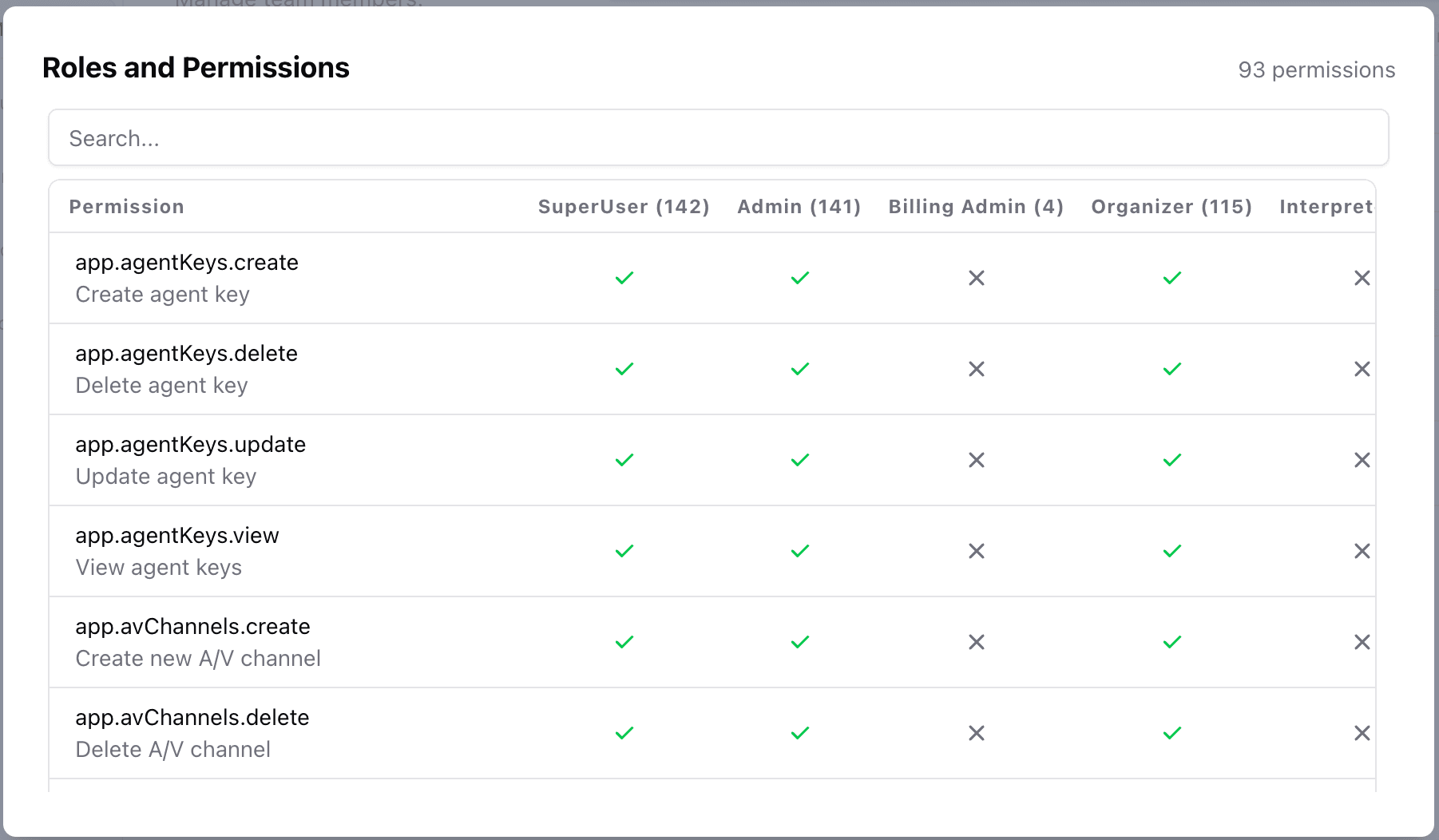
🔁 Assigning & Combining Roles
- Assign roles when inviting users: During the invitation process, select the necessary roles. You can choose more than one.
- Edit roles at any time: Go to Account Settings → Members to change roles instantly.
- Combine for flexibility: Roles are additive. For example, someone can be both a Moderator and an Interpreter if they help with tech and language support.
- Advanced use (Enterprise): While most organizations rely on predefined roles, custom permission sets may be available on Enterprise plans. Contact support to explore this option.
💡 Tips & Best Practices
- 🧹 Follow the least‑privilege principle: Grant only the access needed for someone’s responsibilities.
- 🔄 Audit user roles regularly: As team roles evolve, keep permissions up to date.
- 👥 Combine roles when needed: Don’t hesitate to assign multiple roles if someone wears multiple hats.
- 🔐 Protect Admin access: Limit Admin roles to trusted personnel only, and enforce strong passwords.
❓ FAQs
| Question | Answer |
|---|---|
| A user can’t access a feature. | They may not have the correct role. Go to Account Settings → Members and update their access. |
| Can I create custom roles? | Not yet. InterScribe currently supports only predefined roles. Enterprise users can inquire about custom solutions. |
| My interpreter can see event settings. | They may also be assigned as an Organizer. Remove extra roles to narrow their access. |
| Can a Billing Admin become a full Admin? | Yes — you can upgrade or change roles at any time via their profile. |