👤 Creating & Managing Users
Manage your team members, roles, and user permissions with ease.
- Author
- by Admin User
- 5 months ago
🧠 Overview
InterScribe is a collaborative platform where teams work together through clearly defined roles—admins, hosts, operators, interpreters, moderators, and viewers. As an account administrator, you can:
- Invite new users
- Assign and update roles
- Manage user permissions
- Remove or deactivate accounts
This guide explains how to manage team members from the Members section in your Account Settings.
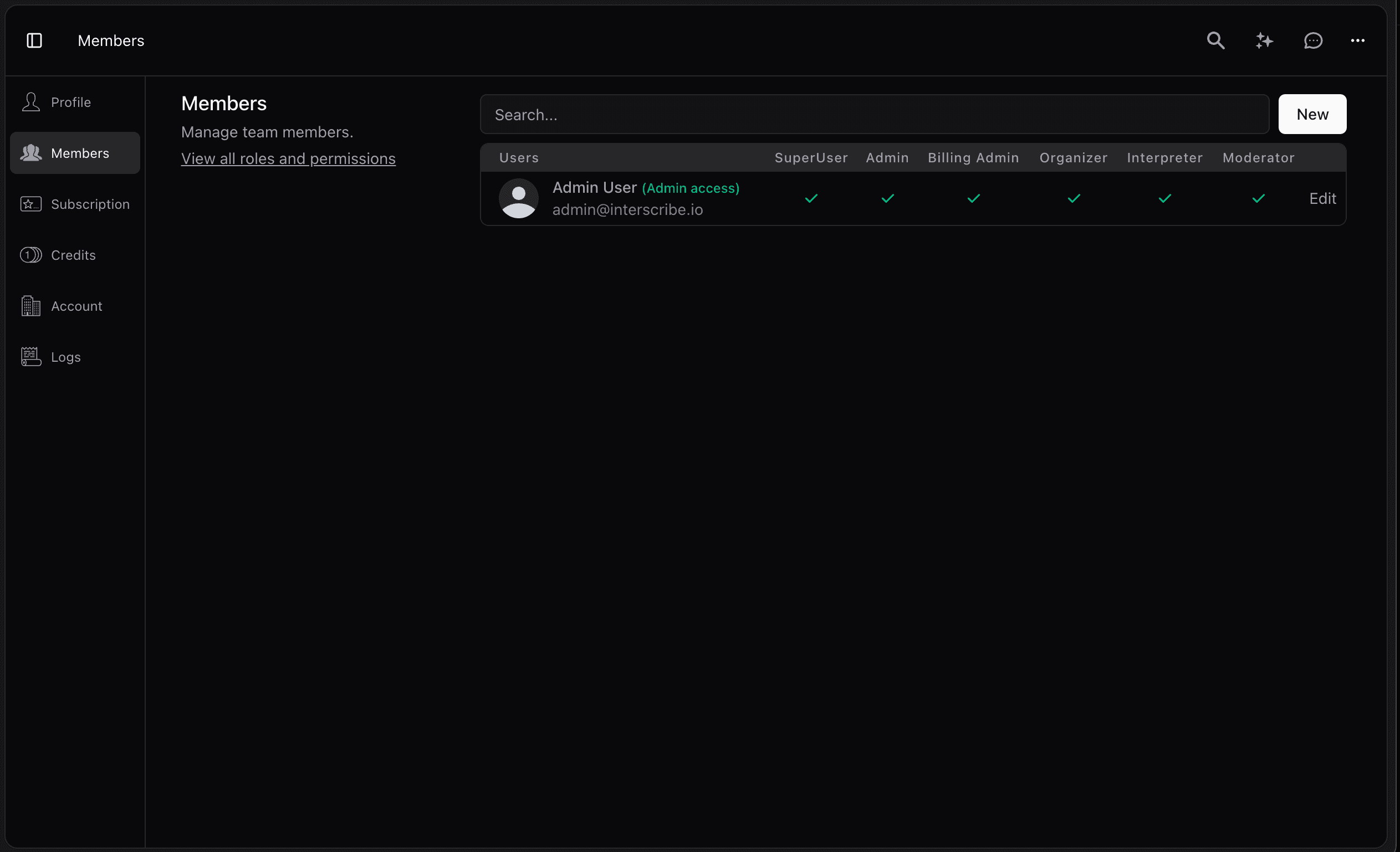
📨 Inviting a New Member
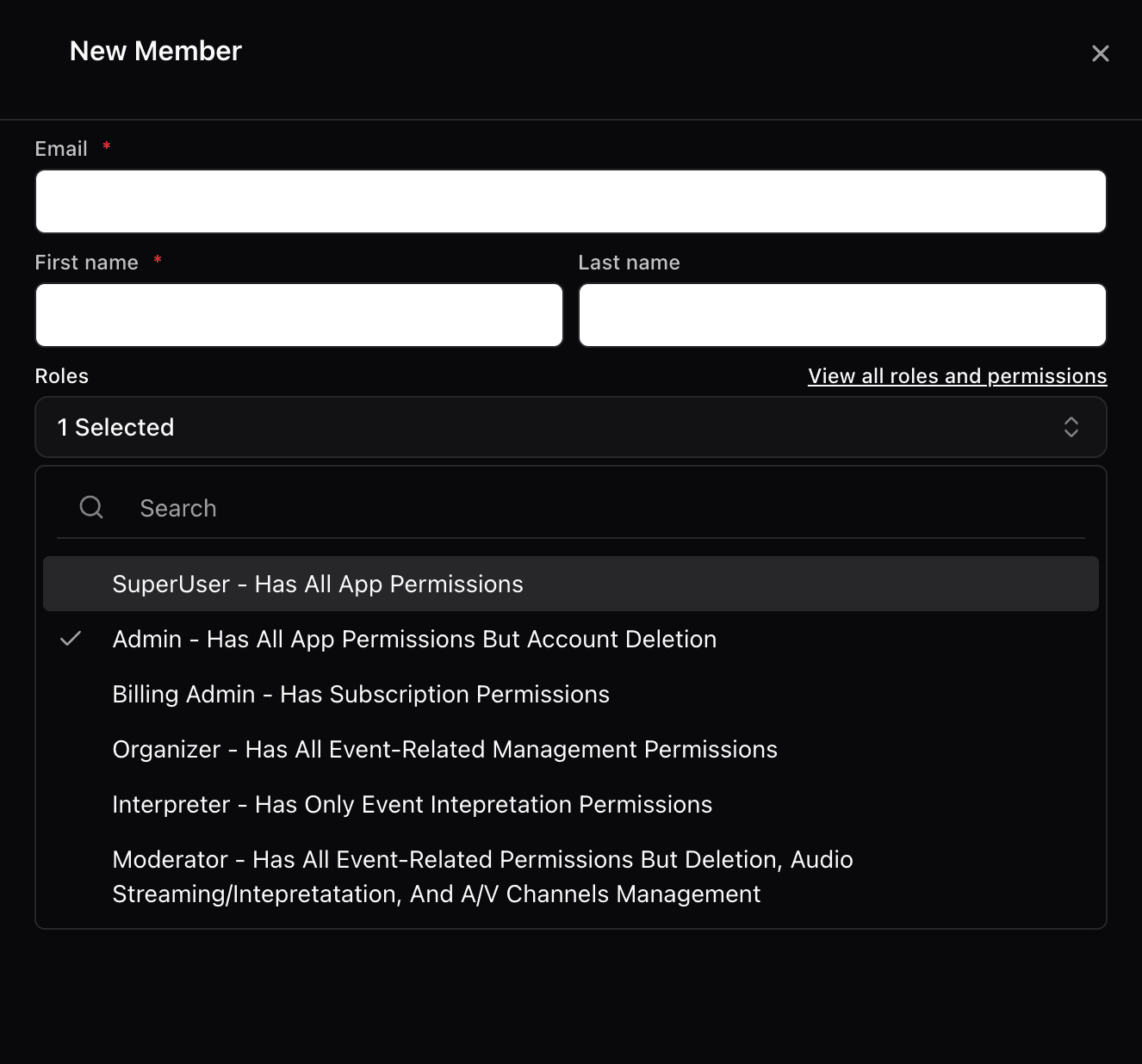
Open Account Settings Click your profile avatar in the top-right corner and select Account Settings → Members.
Click “Invite New Member” This opens a form where you'll enter the user's details.
Enter their email Double-check for typos. The invite will be emailed to them.
Choose a role Select from: Admin, Billing Admin, Organizer, Interpreter, Moderator, or Viewer. See 🔐 Roles & Permissions Explained for details.
Send invitation Once sent, the recipient gets a setup link to join your organization.
Track status The invitation will appear as Pending until accepted. Once active, it moves to the main list.
✏️ Editing User Details
Find the user Go to Account Settings → Members, and locate the person you want to edit.
Update role or permissions Use the dropdown to assign a new role. On plans that support it, you can fine-tune permissions individually.
Reset password Select Reset Password to send a recovery email if someone is locked out.
Remove or deactivate Use Remove to instantly revoke access. Deleted users can’t be restored.
👤 Editing Your Profile
Open your profile settings Go to Account Settings → Profile to update your name, email, or profile picture.
Set preferences Choose your preferred display language (English, Spanish, French, Portuguese) and theme (light or dark).
Delete your account Use this only if you want to permanently remove your account and associated data.
💡 Tips & Best Practices
- 🔑 Use unique emails — Each user must have a distinct address. Shared inboxes can cause login or reset issues.
- 🛡️ Assign roles with care — Only give access users actually need (e.g. interpreters don’t need billing access).
- 🔄 Review access regularly — Revoke access for inactive users and adjust roles as team needs evolve.
- 👥 Educate your team — Encourage members to read guides relevant to their role (e.g. Human Interpreter Setup).
- 📧 Resend invites as needed — If a user misses the email, check the spelling or hit Resend Invitation.
❓ FAQs
| Question | Answer |
|---|---|
| The invite wasn’t received. | Check for typos, ask the user to check spam, or click Resend Invitation. |
| I hit the user limit. | Plans have user and interpreter limits. Upgrade if needed via the Billing page. |
| How do I transfer ownership? | Assign the Admin role to someone else, then demote your own role if necessary. |
| What happens when I delete a user? | They lose access immediately. Notes and history tied to their account remain in session logs. |
| Can a user have multiple roles? | Yes! Roles are additive. For example, a Moderator can also be an Interpreter. Assign multiple roles as needed. |