🗣️ Streamer, Interpreter & Monitor Dashboards
Learn how to set up and support human interpreters using InterScribe.
- Author
- par Admin User
- 5 months ago
🌐 Overview
The Streamer, Interpreter, and Monitor dashboards are built-in tools accessible directly from the InterScribe web app. These browser-based interfaces allow hosts, interpreters, and supervisors to manage audio streams and monitor sessions without installing any software — ideal for fast setups or distributed teams.
🎛 Dashboard Modes
🧑💼 Streamer Mode
Designed for hosts, AV techs, and session managers, the Streamer Dashboard provides full control over a session’s audio and transcription settings.
Features:
- 🎙 Audio input selection – Choose a microphone, interface, or mixer from your device.
- 🔄 Route to session or AV Channel – Stream directly into a session or into a reusable AV Channel.
- ⏯ Start/pause/resume transcription – Control when captions are generated.
- 🌍 Change source language – Switch the session’s main language on the fly.
- 📝 Send custom messages – Broadcast translated messages like "Session starts at 10:00" or "Break in progress."
- 🎵 Song playing indicator – Temporarily notifies users that music is interfering with captions.
- 👥 Interpreter monitoring – See who’s connected, which languages they’re covering, and how many listeners are tuned in.
🎧 Interpreter Mode
Tailored for interpreters, this mode offers a streamlined way to join and contribute live human interpretation.
Features:
- 🎯 Join session & select language – Choose the target language and session to interpret for.
- 👂 Dual listening – Optionally monitor original audio or another interpreter (relay interpretation).
- 🎙 Microphone selection – Choose your preferred audio input.
- 🔘 Connect/Disconnect – Start or stop your interpretation stream.
- 🔕 Mute/unmute – Temporarily stop transmitting without leaving the session.
- ✅ Status indicators – Visual confirmation of connection, activity, and stream health.
👀 Monitor Mode
Ideal for quality assurance teams, producers, or session supervisors who need oversight without contributing audio.
Features:
- 📄 Live captions viewer – Monitor transcriptions in all available languages with formatting and search.
- 🎧 Channel audio monitoring – Listen to original, interpreted, or AI-translated audio streams.
- 👤 Interpreter visibility – See interpreter activity, connection status, and listener count.
- ⚙️ Limited session control – Start/stop sessions or pause/resume transcription (no audio streaming allowed in this mode).
🚀 Getting Started
- Log in to the InterScribe dashboard.
- Navigate to your session and click the Streamer icon.
- At the top of the dashboard, choose your preferred mode: Streamer, Interpreter, or Monitor.
- Grant microphone permissions when prompted (Streamer or Interpreter mode only).
- Select your input and configure session/channel/language settings.
- Click Start Streaming (Streamer) or Connect (Interpreter) to begin.
✍️ Live Caption Correction (All Modes)
In any dashboard mode — Streamer, Interpreter, or Monitor — you can double-click any caption to edit it. As soon as you make a change:
- The updated text is saved to the session history.
- It is automatically retranslated into all active languages.
- The corrected caption appears in real-time to all users.
This feature is especially useful for:
- Fixing speaker names
- Correcting misunderstood words
- Cleaning up AI errors during high-accuracy sessions
✅ Note: Only users with editing permissions can make corrections.
✅ Best Practices
- 🧭 Use the right mode – Streamer for AV leads, Interpreter for interpreters, Monitor for QA and oversight.
- 🎤 Test audio inputs early – Use the Testing & Troubleshooting Audio guide.
- 🎵 Pause during music – Use Song Playing or pause transcription to improve accuracy.
- 💬 Communicate clearly – Broadcast real-time translated updates using Custom Text.
- ✍️ Correct captions live – In any mode, double-click a caption to edit it. Your corrections are immediately retranslated across all languages.
❓ FAQs
Does closing the browser stop streaming? Yes. If you close the browser tab or your device sleeps, streaming will stop. For continuous setups, consider using the Desktop Agent.
Can interpreters monitor each other’s channels? Yes — if relay interpretation is needed, they can listen to another interpreter’s stream if permissions are granted.
Why can’t I see certain sessions in Interpreter mode? Only upcoming or active sessions appear. Also, interpreters need to be assigned the appropriate role.
🔗 Related Articles
Let me know if you’d like visual aids, mode comparison tables, or onboarding checklists added next.