🎚️ Managing AV Channels & Inputs
This article explains how to use InterScribe features effectively in your events.
- Author
- by Admin User
- 5 months ago
🎛️ What Are AV Channels?
An AV Channel is a virtual audio line connecting your input devices to one or more sessions. Think of it as a designated pipeline — you assign a channel to a session, and any agent (Desktop, Web or Streamer Dashboard) connected to that channel will feed audio into the session when it goes live.
🎯 Use cases:
- Separating audio sources (e.g. "Main Hall" Mic, "Zoom Feed")
- Reusing configured agents across sessions
- Managing multi-room or multilingual setups
🧭 Creating & Naming Channels
- Go to Audio & AV Agents → AV Channels in your dashboard.
- Click New Channel.
- Enter a clear and descriptive name (e.g.
"Main Mixer Output"or"Main Hall Mic"). - Optionally add a description to help your team.
- Click Save — your channel is now ready to be assigned to sessions.
💡 Tip: Use meaningful names that describe the physical setup, role, or purpose. For example, “Main Mixer Output”.
🔌 Assigning Channels to Sessions
During session creation or editing:
- Under Audio & Interpretation Settings, locate AV Channel or Advanced Audio Options.
- Select your desired channel from the dropdown. If left as Auto, the default channel will be used.
- Save your session. The system now knows which AV Channel to listen to when the event goes live.
⚠️ Important: Only one session can actively use a channel at a time. If you schedule overlapping sessions using the same channel, InterScribe will prevent the conflict or prompt you to resolve it.
🔄 Switching Inputs & Fallbacks
- Switching devices – In the Streamer or Desktop Agent, you can change the audio input (e.g. from a laptop mic to a USB interface). The channel remains the same; only the device feeding the channel changes.
⚠️ Note: While multiple agents can connect to the same AV Channel, they will all stream simultaneously if active. This can cause audio conflicts or overlapping feeds. For best results, assign only one active agent per channel during live sessions and keep backup agents muted or idle.
📊 Monitoring Channel Status
From the AV Channels list in the dashboard, you can monitor:
| Info | Description |
|---|---|
| Connected Agents | Lists which Web or Desktop Agents are connected and their current status |
| Active Session | Shows the session currently using the channel (if any) |
| Stream Duration | Displays how long the current stream has been active |
Use this page to verify interpreter connectivity, monitor rooms, and troubleshoot issues.
✅ Best Practices
| Best Practice | Why It Matters |
|---|---|
| One channel per physical source | Prevents scheduling conflicts and makes routing clear |
| Logical naming | Easier to manage and reuse (e.g. include language or room name in the title) |
| Pre-event testing | Verify agents appear as connected and audio flows correctly |
| Rotate Web Agent keys | Especially useful when working with rotating volunteers or shared devices |
❓ FAQs
Can I stream video through AV Channels? No — AV Channels are audio-only. For video, use external sources (e.g. YouTube, Vimeo) or stream directly using protocols like RTMP/SRT.
What happens if a channel is active but not assigned to a session? The audio will still stream, but it won’t be processed. The channel must be linked to a session or room to be used.
Can I rename or delete a channel? Yes. From the AV Channels list, click Edit to rename. Deletion is allowed only if the channel is not assigned to upcoming sessions.
Can multiple agents use the same channel? Yes, but only one stream will be active at a time. Others will wait in standby.