⚙️ ️ Desktop Agent Setup (Mac, Windows & Linux)
Follow the steps to install and run the InterScribe Desktop Agent.
- Author
- by Admin User
- 5 months ago
💡 Overview
The Desktop Agent is InterScribe’s recommended tool for reliable, continuous, low‑latency audio streaming. It runs quietly in the background and automatically streams audio to your assigned AV Channel when a session is live.
It’s ideal for permanent AV installations, event venues, and production racks, where stability and automation are critical.
📥 Download & Install
Log in to your InterScribe account.
Go to Audio & AV Agents → Desktop Agent.
Click Download for your OS:
- Windows:
.exeinstaller - macOS:
.dmgpackage - Linux:
.tar.gzor archive or.debpackage
- Windows:
Follow OS-specific installation steps:
- Windows: Run the installer and follow on-screen prompts.
- macOS: Open the
.dmgand drag the app to Applications. - Linux: Extract the archive and run install with:.
sudo dpkg -i interscribe-agent-x.x.x.deb sudo apt-get install -f # resolves dependencies if needed
🐧 Linux Notes
- Supported Distributions: Ubuntu 20.04+, Debian 10+, Linux Mint, Pop!_OS, Elementary OS, etc.
🛡️ Some firewalls or antivirus software may prompt you to allow access. Grant the agent permission to stream audio.
🔧 First‑Time Configuration
When you launch the agent for the first time:
Log in with your InterScribe credentials.
Select an AV Channel to stream into (e.g. “Main Hall”, “Booth 1”).
- Create one under Audio & AV Agents → AV Channels if none exists.
Choose your audio input device, such as a USB interface, soundboard output, or built-in mic.
Save & close — the agent will remember your settings and run quietly in the background.
🚀 How It Works
Once configured, the Desktop Agent is fully automatic:
| Feature | Description |
|---|---|
| Auto-Start | Enable launch at system startup via OS settings. |
| Auto-Connect | The agent begins streaming automatically when a session linked to its AV Channel goes live. |
| No Manual Start/Stop | There are no stream control buttons. To start or stop streaming, edit the session itself. |
| Persistent Streaming | The agent reconnects automatically after reboots or network dropouts. |
| Tray Icon Status | 🟢 Streaming · 🟡 Connecting · 🔴 Not Connected |
✅ As long as the agent and the session are linked to the same AV Channel, streaming starts automatically when the session is live.
🎯 Best Practices
- Use Ethernet – Wired internet is preferred for stability and minimal latency.
- Prevent Sleep Mode – Configure your OS to stay awake during live sessions.
- Use High-Quality Audio Interfaces – Clean audio in = better captions and translations.
- Minimize Heavy Workloads – Avoid running resource-intensive applications during streaming.
- Keep Software Updated – Regular updates improve stability and performance.
🧪 Troubleshooting Tips
| Issue | Solution |
|---|---|
| Audio not streaming | Confirm AV Channel assignment and that your session is live. |
| Input not listed | Reconnect the device and restart the agent. |
| Unexpected disconnects | Check cables, disable sleep mode, and use wired internet. |
| Agent not starting | Add it to OS startup preferences. |
❓ FAQs
Can I control streaming manually from the agent? No. Streaming is controlled by the session’s live status and AV Channel assignment. The agent streams only when both match.
Can I stream multiple AV Channels from one device? Not yet. Multi-stream support is on our roadmap.
→ Workaround: To stream multiple inputs simultaneously (e.g. two rooms), install and configure separate agents on different machines or Use Web Agent in multiple browser tabs for lightweight simultaneous streaming.
What if my input device disconnects? The agent will attempt to reconnect. For critical events, use high‑quality cables and secure connections.
Can I run it without the window showing? Yes. The agent runs silently in the background once configured.
Can I run the agent on a Raspberry Pi? A headless streaming agent for Raspberry Pi is experimental. See Hardware & System Setups for details.