📅 Upload & Manage Event Assets
Learn how to create, configure, and manage your live sessions or events.
- Author
- by Admin User
- 5 months ago
📂 Overview
In addition to audio and video streaming, InterScribe lets you attach documents, slides, and other resources to your sessions. These assets enrich the attendee experience and allow participants to follow along or revisit materials after the event. This guide covers how to upload, organize and present resources.
📄 Types of Assets
You can upload a variety of file types, including:
- PDFs – sermon notes, meeting agendas, slide decks exported as PDF
- Images – event flyers, speaker headshots, diagrams
- Documents – Word documents, text files, spreadsheets
- Links – external websites, book recommendations, YouTube/Vimeo links
❗️Note: Video playback inside the InterScribe portal currently supports YouTube and Vimeo via embedded links. Uploading standalone video files is not yet supported.
🧭 Uploading Assets to a Session
After creating a session:
- Navigate to the session in your Dashboard and open Details.
- Locate the Resources or Assets section (enabled after session creation).
- Click Add Resource.
- Choose File Upload to upload documents/images, or Link to attach a URL.
- Enter a Title and Description (optional) to help attendees understand the resource.
- Click Save. Uploaded files are stored securely and linked to the session.
Making Resources Private
You can mark individual resources as private. Private resources are visible only to interpreters and staff—not to the general audience. This is useful for internal notes, cue sheets or translator guides.
📚 Accessing Resources During a Session
Attendees will see a Resources tab or button in the session viewer. They can click it to view or download available assets. For example, sermon notes can open in a new window, and slides can be viewed without leaving the captions.
Interpreters can access both public and private resources from their dashboard. Having notes and slides readily available helps them provide accurate interpretation.
📝 Best Practices
- Upload early – Add resources before the event begins so interpreters can review them.
- Use descriptive titles – Clear names like “Sermon Outline – Week 3” or “Quarterly Results Slides” help attendees quickly find what they need.
- Compress images – Large image files can slow down loading times, especially on mobile. Compress images to under 1 MB where possible.
- Provide alternative formats – If your audience includes visually impaired attendees, consider providing text‑based notes in addition to slides.
- Link external videos thoughtfully – When using YouTube/Vimeo, test the link and note any delays. InterScribe adds a small delay to sync translations with video streams.
❓ FAQs
Can I update or delete a resource? Yes. In the Resources section, click the edit or delete icon next to the asset. Changes apply immediately for all attendees.
How much storage is available? Storage limits depend on your plan. Most organizers will not reach these limits, but if you require large or numerous files contact support for options.
Are resources available in replays? Yes. On‑demand viewers see the same resources that were available during the live session.