📅 Event Page Customization
Learn how to create, configure, and manage your live sessions or events.
- Author
- by Admin User
- 5 months ago
Overview
Event pages are where your attendees learn the details of each session. A well‑designed event page can set expectations, provide context, and keep participants engaged. InterScribe allows you to add a banner image, describe the event, list speakers and rooms, attach resources, and configure visibility options. These customizations help attendees quickly identify the session and find important information【73466479852094†L94-L109】.
This guide explains how to personalise event pages for upcoming or ongoing sessions.
Step‑by‑Step Instructions
📝 Editing an Event Page
- Open the session: From the dashboard, click on the event you want to customise. If you’re creating a new event, you’ll be presented with these options during setup.
- Add a banner image: In the Event Page section, upload a banner image (16:9 ratio recommended). Use images relevant to the event topic or speaker. Keep file sizes under 2 MB to ensure fast loading.
- Enter the description: Write a concise and inviting description. Include the purpose of the session, topics covered, and any important instructions for attendees (e.g. “Bring headphones for audio interpretation”). Markdown formatting (headings, lists) may be supported in some versions of the platform.
- List speakers and rooms: If your session involves specific speakers, add them here. You can pre‑define speakers under Customization → Speakers so they appear automatically. Attach a room if you’re using the Rooms feature to classify sessions.
- Attach resources: Click Add Resource to upload slides, documents, or links. These resources appear under the Resources tab for attendees to access before or after the session【73466479852094†L149-L150】.
- Set visibility and access: Choose whether the event is Public (visible on your portal) or Private (accessed via code or link). If private, set a password or generate a QR code.
- Configure advanced options (optional): Under Advanced Settings, set default languages, enable AI audio interpretation, select AV channels, or configure context and custom vocabularies. These settings affect translation quality and attendee experience.
- Save and preview: Click Save or Update, then preview the event page in a new tab. Verify that the description, images, and resources appear as expected.
Tips & Best Practices
- 🎨 Match your branding: Use colours and imagery consistent with your portal. A cohesive look helps attendees know they’re in the right place.
- 📄 Be clear and concise: Attendees should understand what the session is about in a few seconds. Avoid jargon and lengthy paragraphs.
- 📂 Organise resources: If you share multiple files, number them or use descriptive names (e.g. “Agenda.pdf” rather than “file1.pdf”).
- 🚪 Check visibility: Before sharing your event link or QR code, ensure the session is published and visible to your intended audience.
- 🔁 Reuse event templates: If you run recurring events, clone existing sessions to preserve your custom layouts and settings.
Visual Aids

Placeholder: The event page editor showing fields for banner image, description, speakers, resources, and visibility options.
Troubleshooting / FAQs
| Question | Answer |
|---|---|
| My banner image isn’t showing. | Ensure the file is in a supported format (JPEG or PNG) and that its size is less than 2 MB. Try re‑uploading and saving again. |
| Attendees see the wrong event title or description. | Check that you saved your changes and that you’re viewing the correct session. If the session is part of a recurring series, edits may need to be made on each occurrence. |
| Resources tab is empty. | Add resources via Add Resource in the event editor. Only files and links added here will appear to attendees. |
| Why can’t I change some settings? | Certain advanced options depend on your subscription tier (e.g. AI audio, multiple AV channels). Refer to the plan comparison for details【73466479852094†L104-L109】. |