📚 Custom Glossary & Context
Use custom glossaries and context settings to improve interpretation accuracy.
- Author
- by Admin User
- 5 months ago
Overview
InterScribe gives you powerful tools to improve transcription and translation accuracy:
- 🧠 Context Awareness – Guides our AI engine with domain‑specific understanding
- 📝 Custom Vocabulary – Ensures proper spelling, pronunciation, and word choices
These tools are especially helpful for names, acronyms, specialized terms, and faith‑based language. Together, they help deliver more accurate captions and natural translations for every audience.
🧠 Context Awareness
The event context is used by our translation engine to improve translation accuracy. You don’t need to describe your event manually — simply choose from a large, curated list of predefined contexts that reflect different environments, tones, and vocabularies.
Whether you're hosting a traditional liturgical service, a charismatic youth gathering, a tech industry webinar, or a professional development workshop, selecting the right event context helps the AI understand the expected language, tone, and terminology — resulting in more accurate and meaningful translations.
How to Set Event Context
- When creating or editing a session, go to Transcription Settings
- Find the Event Context dropdown
- Select the most relevant option (e.g. “Pentecostal Service”, Medical Consultation, “Tech Conference)
- Save the session
💡 Tip: Event context selection is one of the most effective ways to improve the accuracy and tone of both captions and translations — especially for industry‑specific or religious content.
📝 Vocabulary & Keywords
Custom vocabulary lets you fine‑tune how the AI transcribes and translates your sessions by specifying key terms, names, or corrections.
Types of Vocabulary Entries
| Type | What it does | Example |
|---|---|---|
| Boost | Increases priority for correct spelling or pronunciation | “Yeshua”, “Zoom Church”, “Ephesians” |
| Replace | Fixes common errors or misheard words | “low key” → “Loki”, “shun day” → “Sunday” |
| Block | Hides unwanted or inappropriate words | “umm”, profanity, filler words |
⚠️ Note: A profanity filter is enabled by default to ensure captions and translations remain appropriate for all audiences. You can customize or extend filtering using the Blocked Terms section in your vocabulary settings.
Creating a Vocabulary Group
Navigate to Customization → Vocabularies
Click New Vocabulary Group
Name the group (e.g. “Church Terminology”, “Medical Jargon”)
Add:
- Up to 100 Boost keywords
- Up to 100 Replace keywords
- Optional Blocked words
Save your group
Apply it to any session, or set it as a default in Preferences → Events & Sessions
⚠️ Note: Vocabulary groups must be assigned to a session in order to take effect. Changes only apply to future sessions by default. If you assign a vocabulary group to a session that is already live, you’ll need to stop and restart the streaming for the changes to be applied.
✅ Best Practices
- 🧠 Use both context and vocabulary – This combination greatly improves output
- 🎯 Focus on key terms – Too many entries can dilute accuracy
- 👂 Involve your interpreters – Their input makes vocab lists stronger
- 🕓 Prepare before going live – Real‑time updates may not apply immediately
❓ FAQs
Can I update vocabulary mid‑session? You can attach or change a vocabulary group during a live session, but changes will only take effect after you stop and restart the stream. For best results, assign the vocabulary before the session begins.
Is profanity filtering enabled? Yes. InterScribe includes a built‑in profanity filter by default. You can also add your own blocked terms. If you need to disable the built‑in filter (not recommended), please contact support.
Can I apply a vocabulary globally? Yes. Under Customization → Preferences → Events & Sessions, you can set a default vocabulary group that applies to all newly created sessions. Existing sessions must be edited individually to attach a vocabulary group.
Can I write my own event context? No. You select from a predefined list of event contexts optimized for accuracy. For highly specific cases or unique contexts, contact our team to discuss support.